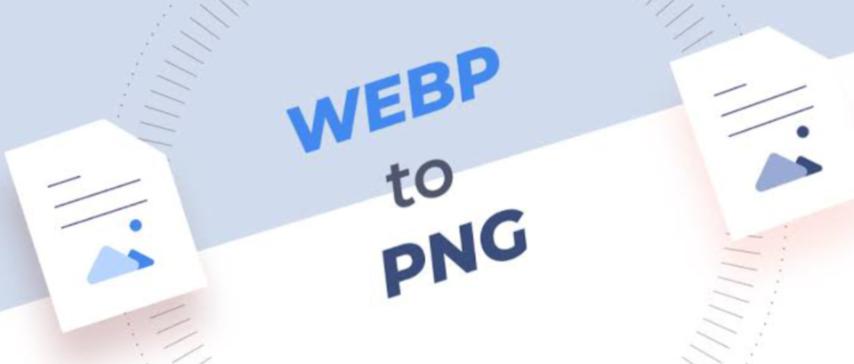
WEBP to PNG Conversion: How to Preserve Image Quality and Transparency Easily
Created on 6 October, 2025 • Image Manipulation Tools • 41 views • 2 minutes read
Converting WEBP to PNG ensures maximum image quality, transparency, and compatibility across all platforms and software.
The WEBP image format, developed by Google, is widely praised for its ability to compress images efficiently while maintaining excellent quality. However, not all software and platforms support WEBP yet — which makes WEBP to PNG conversion a common necessity. Converting WEBP files to PNG ensures better compatibility, high image quality, and full transparency support. In this guide, we’ll explore what these two formats are, why converting between them is useful, and how you can easily perform the conversion online or offline.
Understanding WEBP and PNG Formats
What Is a WEBP File?
WEBP is a modern image format designed for the web, offering both lossy and lossless compression. It allows for smaller file sizes compared to formats like JPG or PNG, while maintaining strong visual quality. WEBP also supports transparency (alpha channel) and animation, making it ideal for modern websites that need fast-loading, high-quality images.
What Is a PNG File?
PNG (Portable Network Graphics) is a lossless image format that retains every detail of the original image. It supports transparency and high bit-depth color, making it perfect for graphics, logos, and images that require clear backgrounds. PNG is widely supported across all browsers, image editors, and operating systems.
Why Convert WEBP to PNG?
1. Ensure Compatibility
While WEBP is becoming more common, some older browsers, editing tools, and platforms still don’t support it. Converting WEBP to PNG ensures that your image can be viewed and edited anywhere without compatibility issues.
2. Preserve Transparency
Both WEBP and PNG support transparency, but PNG provides universal transparency handling, making it ideal for use in design projects, web graphics, and UI elements.
3. Maintain High Image Quality
Unlike JPG, PNG is a lossless format, which means no image quality is lost during compression. Converting WEBP to PNG helps preserve fine details and color accuracy, especially important for digital design or printing.
4. Easy Editing and Reuse
Some image editors and design platforms still don’t accept WEBP files. By converting them to PNG, you make your images easier to edit, modify, or integrate into different creative projects.
How to Convert WEBP to PNG Easily
1. Using Online Converters
Free tools like Convertio, EZGIF, or CloudConvert make the WEBP to PNG conversion process simple.
Steps:
- Upload your WEBP file.
- Choose “PNG” as the output format.
- Click “Convert.”
- Download your PNG image instantly.
Online converters are fast, free, and require no software installation.
2. Using Image Editing Software
Applications such as Adobe Photoshop, GIMP, or Paint.NET can open WEBP files and export them as PNG. This method is ideal if you want more control over image quality, resolution, or transparency settings.
3. Using Built-in Tools
Both Windows Paint and macOS Preview can handle WEBP images (on recent versions). Simply open your WEBP image and use the “Save As” or “Export” option to choose the PNG format.
Tips for Better WEBP to PNG Conversion
- Use lossless settings when exporting to maintain the best quality.
- Avoid resizing during conversion to preserve image proportions.
- Check transparency before saving, especially for logos or icons.
- Batch convert multiple WEBP files to PNG for faster workflow.
Conclusion
Converting WEBP to PNG ensures maximum image quality, transparency, and compatibility across all platforms and software. Whether you’re a designer, developer, or casual user, this conversion helps you retain the integrity of your visuals without worrying about unsupported formats. With a wide range of free online tools and professional software available, turning WEBP files into crisp, high-quality PNG images is quick, easy, and reliable.