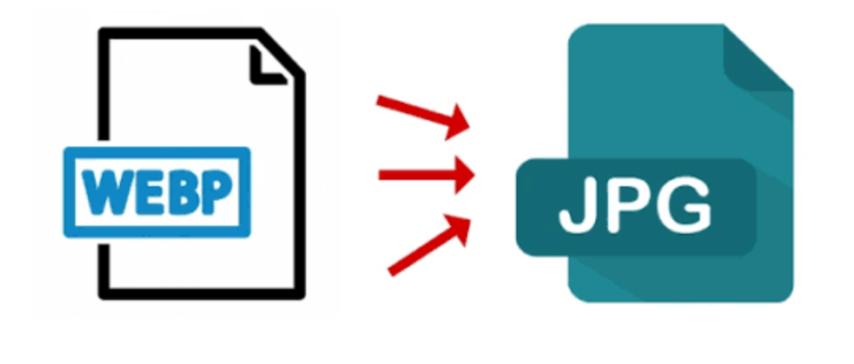
WEBP to JPG Conversion: How to Convert Modern Images for Universal Compatibility
Created on 6 October, 2025 • Image Manipulation Tools • 33 views • 2 minutes read
Converting WEBP to JPG ensures universal compatibility, easier editing, and broader usability across all platforms.
In today’s digital world, image format compatibility plays a vital role in web performance, sharing, and editing. While WEBP has become popular for its superior compression and quality, the JPG format remains the most widely supported image type across platforms. This makes WEBP to JPG conversion essential for users who need to edit, share, or upload images seamlessly. In this article, we’ll explain what WEBP and JPG are, why you may need to convert between them, and the best ways to do it efficiently.
Understanding WEBP and JPG Formats
What Is a WEBP File?
WEBP is an image format developed by Google that offers both lossy and lossless compression. It’s designed to create smaller file sizes without sacrificing image quality, making it ideal for websites aiming to improve loading speed and performance. WEBP supports features like transparency (alpha channel) and even animation, which makes it a versatile format for modern web use.
What Is a JPG File?
JPG (or JPEG) stands for Joint Photographic Experts Group. It’s a lossy compression format widely used for digital photos, social media images, and online content. JPG files are supported by nearly every operating system, browser, and software, making them one of the most accessible image formats in existence.
Why Convert WEBP to JPG?
1. Compatibility Across Devices and Software
Although WEBP is modern and efficient, not all programs or platforms support it. By converting WEBP to JPG, users can open, edit, or upload images to any platform without compatibility issues.
2. Easy Editing and Sharing
Many image editors, especially older versions of tools like Photoshop or Paint, don’t natively support WEBP. Converting to JPG ensures easy editing and sharing across all applications.
3. Social Media and Website Use
Some social media platforms and website builders still prefer traditional image formats. Turning your WEBP images into JPG makes them ready for uploading to sites like WordPress, Facebook, or Instagram without conversion errors.
4. Quick Printing and Emailing
JPG files are smaller and universally recognized, making them perfect for printing or sending via email. Converting from WEBP simplifies the process for both professional and casual users.
How to Convert WEBP to JPG Easily
1. Online Conversion Tools
Free online converters like Convertio, CloudConvert, or EZGIF make it effortless to change WEBP to JPG.
Steps:
- Upload your WEBP file.
- Select “JPG” as the output format.
- Click “Convert” and download the final image.
Online tools are fast, user-friendly, and don’t require installation.
2. Using Image Editing Software
Programs such as GIMP, Adobe Photoshop (with plugin), or Paint.NET can open WEBP images and export them as JPG. This method allows better control over quality settings and image adjustments.
3. Using Built-in System Tools
On Windows, open your WEBP image in Paint and save it as JPG. On macOS, open it in Preview, then choose “Export” → “JPEG.” These native tools are simple and efficient for quick conversions.
Tips for Optimizing WEBP to JPG Conversion
- Check image quality before saving to prevent blurring.
- Adjust compression levels for a balance between quality and file size.
- Rename files appropriately to keep your library organized.
- Use batch conversion tools for converting multiple images at once.
Conclusion
Converting WEBP to JPG ensures universal compatibility, easier editing, and broader usability across all platforms. Whether you’re a web designer, photographer, or casual user, this conversion process helps you maintain image quality while simplifying sharing and access. With numerous online tools and software available, turning WEBP into JPG is fast, reliable, and beginner-friendly — giving you full flexibility in how you manage your digital images.