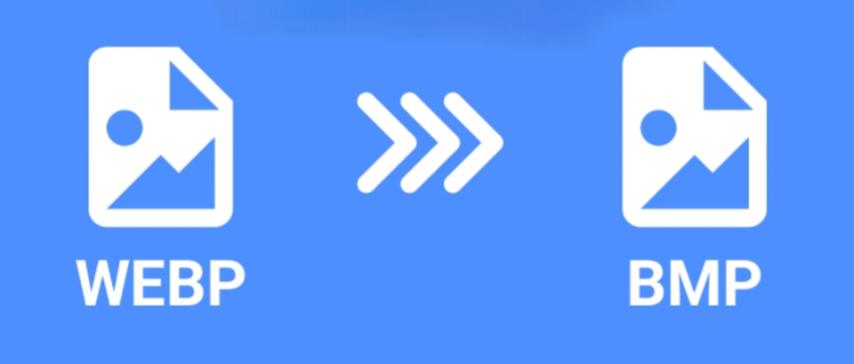
WEBP to BMP Conversion: How to Transform Modern Images into High-Quality Bitmaps
Created on 6 October, 2025 • Image Manipulation Tools • 50 views • 3 minutes read
Converting WEBP to BMP is a simple but powerful way to ensure top-notch image quality and compatibility with professional editing or technical applications.
The WEBP image format is known for its efficient compression and superior web performance, but not all systems or software support it natively. In contrast, the BMP (Bitmap) format is a long-standing standard used for high-quality, uncompressed images. Converting WEBP to BMP is useful when you need pixel-perfect visuals, offline compatibility, or when working with applications that don’t recognize WEBP. In this article, we’ll explain what these formats are, why conversion is important, and how to easily perform a WEBP to BMP conversion using online and offline tools.
Understanding WEBP and BMP Formats
What Is a WEBP File?
WEBP is a next-generation image format developed by Google that supports both lossy and lossless compression. It allows web developers and designers to reduce image file sizes while maintaining excellent quality. WEBP also supports transparency and animation, making it an all-in-one solution for web optimization.
What Is a BMP File?
BMP (Bitmap Image File) is a raster graphics format developed by Microsoft. Unlike WEBP, BMP files are uncompressed, storing every pixel’s data individually. This results in large file sizes but ensures maximum image quality and accuracy. BMP is widely used in design, development, and imaging software for applications requiring detailed pixel data.
Why Convert WEBP to BMP?
1. Improve Software Compatibility
While WEBP is efficient, it’s not supported by all platforms or image-editing tools. Converting WEBP to BMP ensures you can open and edit images in older programs or specialized software that only recognizes traditional bitmap formats.
2. Preserve Image Quality
Since BMP files are uncompressed, converting WEBP to BMP helps maintain every detail of your original image. This is ideal for photo editing, printing, or image processing tasks where quality is a priority.
3. Use in Technical and Industrial Applications
BMP is still widely used in software development, scientific imaging, and machine vision because of its raw, uncompressed data structure. Converting WEBP to BMP allows professionals to integrate images into technical environments where precise image representation is required.
4. Edit Without Loss of Data
Every time a lossy image like WEBP is re-edited and saved, it can lose quality. By converting it to BMP, you can edit repeatedly without worrying about compression artifacts.
How to Convert WEBP to BMP Easily
1. Using Online Conversion Tools
Online converters such as Convertio, CloudConvert, and Online-Convert make converting WEBP to BMP simple and fast.
Steps:
- Upload your WEBP file.
- Select “BMP” as your output format.
- Click “Convert.”
- Download your converted BMP image.
These tools require no installation and are perfect for quick, one-time conversions.
2. Using Image Editing Software
Professional software like Adobe Photoshop, GIMP, or Paint.NET can open WEBP files and export them as BMP. This method is ideal for users who want full control over image quality, resolution, and color settings.
3. Using Built-In System Tools
On Windows, you can open WEBP images in Paint (available in the latest versions) and save them directly as BMP. Similarly, macOS Preview allows easy export options for BMP through the “Export As” feature.
Tips for Best Results in WEBP to BMP Conversion
- Start with a high-quality WEBP file to ensure a crisp BMP output.
- Avoid unnecessary resizing to maintain resolution integrity.
- Use 24-bit or 32-bit color depth for richer, more detailed images.
- Compress BMP files afterward if you need smaller storage sizes.
Conclusion
Converting WEBP to BMP is a simple but powerful way to ensure top-notch image quality and compatibility with professional editing or technical applications. While WEBP is perfect for web use, BMP remains the go-to format for precise, high-resolution image processing. Whether you’re a designer, developer, or photographer, this conversion allows you to unlock the full potential of your visuals with uncompromised clarity. With modern online tools and software, transforming WEBP into BMP can be done in just a few clicks.