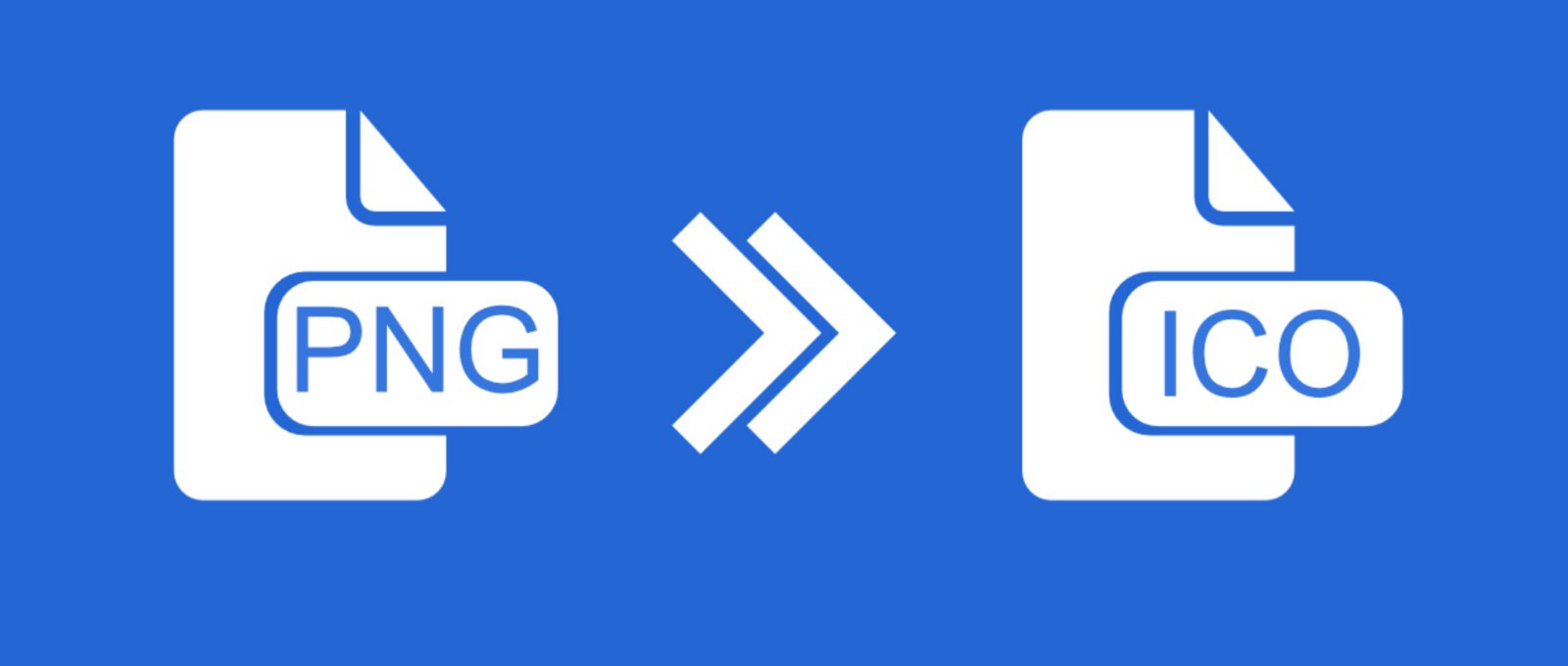
PNG to ICO Converter: Turn Your Images into Icons Effortlessly
Created on 6 October, 2025 • Image Manipulation Tools • 68 views • 2 minutes read
Converting PNG to ICO is a simple yet essential process for creating professional icons that look great across all platforms.
Converting PNG to ICO is a crucial process for designers, developers, and website owners who need high-quality icons for applications, websites, or software interfaces. The ICO format is specifically designed for Windows icons and supports multiple resolutions within a single file. By converting your PNG images into ICO, you can create professional, scalable icons that enhance the user experience and maintain brand consistency across platforms.
Understanding PNG and ICO Formats
What Is a PNG File?
A Portable Network Graphics (PNG) file is a popular image format that offers lossless compression, preserving every detail of the image without quality loss. PNGs support transparency, which makes them ideal for logos, interface elements, and other design assets used in both web and app development. However, PNG files are not natively supported as icons on Windows systems.
What Is an ICO File?
An ICO file is a special image format used for icons in Windows operating systems. It can contain multiple image sizes and color depths in one file, allowing the system to automatically select the appropriate version depending on display size and resolution. ICO files are used for desktop shortcuts, software icons, and browser favicons.
Why Convert PNG to ICO?
There are several practical reasons for converting a PNG image to ICO format:
- For Application Icons:
- Windows applications require an ICO file for their executable icons. Converting PNG to ICO ensures compatibility with all Windows systems.
- For Favicons:
- Website favicons — the small icons that appear on browser tabs — often use the ICO format for maximum browser support and visual consistency.
- For System Compatibility:
- While PNGs work well for images and web graphics, ICO files are specifically recognized by Windows as icons, ensuring proper display on the desktop and taskbar.
- For Multi-Resolution Icons:
- An ICO file can hold different sizes (16x16, 32x32, 48x48, etc.) within one file. This means the same icon looks sharp whether it’s on a small button or a large monitor.
How to Convert PNG to ICO
1. Online PNG to ICO Converters
The easiest method to convert PNG to ICO is by using online conversion tools. Websites like ConvertICO, ICOConvert, and CloudConvert allow you to upload your PNG and download it as an ICO instantly. Some tools even let you:
- Select multiple sizes for output
- Add transparency
- Optimize for favicon use
2. Using Image Editing Software
Professional tools like Adobe Photoshop, GIMP, or IrfanView can export PNG files directly as ICO. This method offers more control over resolution, file compression, and image clarity.
3. Command Line or Developer Tools
For developers who prefer automation, tools like ImageMagick or RealFaviconGenerator allow batch conversion of PNG to ICO. This is ideal for web developers creating multiple favicons at once.
Best Practices for PNG to ICO Conversion
- Use a Transparent Background: Ensure your PNG file has a transparent background for a clean icon appearance.
- Choose Multiple Sizes: Include common resolutions like 16x16, 32x32, and 64x64 for maximum compatibility.
- Keep It Simple: Icons should be clear and minimal for readability at small sizes.
- Test Across Devices: Always preview your ICO file on Windows and web browsers to ensure it displays properly.
Conclusion
Converting PNG to ICO is a simple yet essential process for creating professional icons that look great across all platforms. Whether you’re designing a favicon for your website or an icon for a Windows application, using the ICO format ensures compatibility, scalability, and visual clarity. With the help of online tools or design software, you can easily transform your PNG images into polished ICO files that enhance your digital presence.