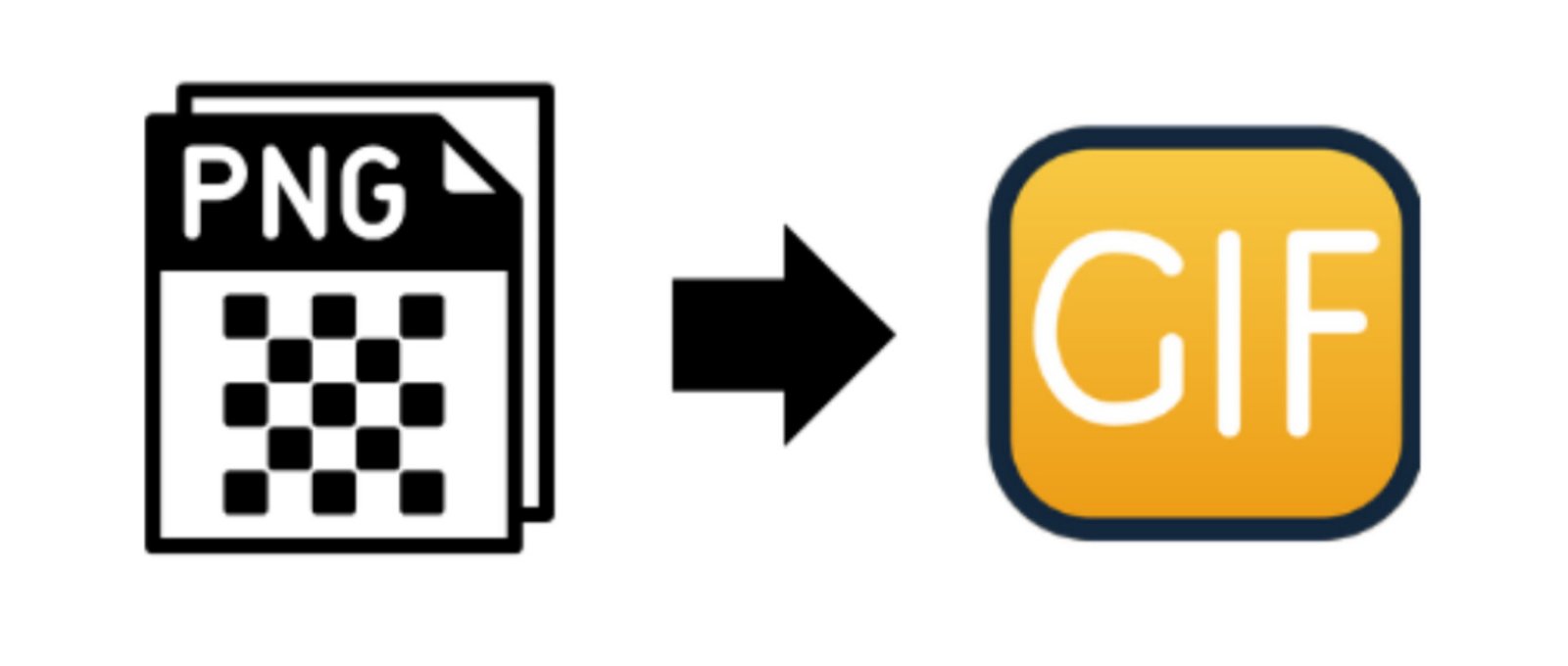
PNG to GIF Converter: Transform Your Images with Ease
Created on 6 October, 2025 • Image Manipulation Tools • 33 views • 2 minutes read
Converting PNG to GIF is a simple yet powerful way to make your images more engaging and compatible with web platforms.
Converting images from PNG to GIF format is a common task for designers, developers, and content creators who want to create animated visuals or optimize images for specific platforms. Both PNG and GIF are popular image formats, but each serves different purposes. PNGs are known for their high-quality, lossless compression, while GIFs excel in simple animations and limited color graphics. Understanding how and why to convert between these formats can help you make the most of your visual content.
Understanding PNG and GIF Formats
What Is a PNG File?
A Portable Network Graphics (PNG) file is a raster image format known for lossless compression, meaning it maintains image quality even after compression. It supports transparency, making it perfect for logos, icons, and web graphics. PNGs are best suited for static images where clarity and detail matter most.
What Is a GIF File?
The Graphics Interchange Format (GIF), developed in the late 1980s, is best known for supporting animation and a limited 256-color palette. This makes it ideal for simple graphics, memes, and short animations. GIFs also support transparency, but unlike PNGs, they are often used for moving images rather than static visuals.
Why Convert PNG to GIF?
There are several reasons you might want to convert a PNG file to a GIF:
- To Create Animations:
- GIFs are widely used for short looping animations and motion graphics. By converting PNG frames into a GIF sequence, you can bring still images to life.
- Web Compatibility:
- GIFs are supported across all browsers, social media platforms, and messaging apps. If you want universal accessibility, converting to GIF ensures your image displays correctly everywhere.
- Smaller File Size:
- Although PNGs are high-quality, they can be large in size. GIFs, with their limited color palette, often result in smaller file sizes, making them faster to load on websites.
- Visual Engagement:
- Animated GIFs can capture attention more effectively than static PNGs, making them useful for marketing, social media posts, and tutorials.
How to Convert PNG to GIF
1. Online Converters
Many free online tools let you upload a PNG and download it as a GIF in seconds. These converters often allow for customization, such as:
- Adjusting frame rate
- Changing size or color depth
- Adding text or effects
Examples include EZGIF, CloudConvert, and Convertio.
2. Image Editing Software
Programs like Adobe Photoshop, GIMP, or Canva allow you to export PNGs as GIFs with more control. You can also combine multiple PNGs to create an animated GIF directly.
3. Command Line Tools
For developers or automation tasks, tools like ImageMagick can perform batch conversions from PNG to GIF efficiently using simple commands.
Best Practices for PNG to GIF Conversion
- Optimize File Size: Keep your GIF lightweight for faster loading times.
- Reduce Colors: GIFs are limited to 256 colors—simplify your palette to prevent color loss.
- Maintain Transparency: If your PNG has transparent areas, ensure they are preserved during conversion.
- Test Across Platforms: Always preview your GIF on different browsers and devices to confirm quality.
Conclusion
Converting PNG to GIF is a simple yet powerful way to make your images more engaging and compatible with web platforms. Whether you’re creating fun animations, marketing visuals, or website icons, the GIF format offers versatility and widespread support. With the right tools and optimization techniques, you can transform static PNG images into lively GIFs that enhance user experience and capture attention online.