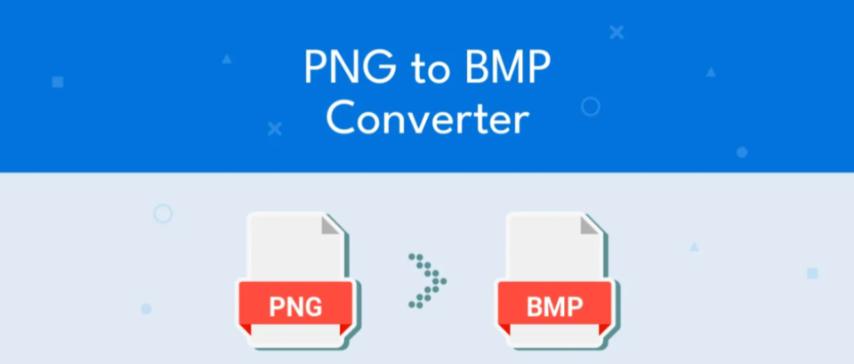
PNG to BMP Converter: Transform Images Without Losing Quality
Created on 5 October, 2025 • Image Manipulation Tools • 34 views • 2 minutes read
Converting PNG to BMP is a valuable step when you need uncompressed, high-quality images for editing, printing, or legacy software.
When it comes to working with digital images, file formats play a crucial role in how pictures are stored, displayed, and shared. Two popular image formats—PNG and BMP—serve different purposes. While PNG is widely used for web graphics due to its compression and transparency features, BMP (Bitmap) is often used for raw, high-quality images in Windows environments. Converting PNG to BMP can be essential when working on offline graphics, printing, or software that requires bitmap images.
Understanding the Difference Between PNG and BMP
What Is a PNG File?
PNG (Portable Network Graphics) is a raster image format known for its lossless compression. This means that even after compression, the image retains its original quality. PNG files are perfect for logos, icons, and web elements because they support transparency and have relatively small file sizes.
What Is a BMP File?
BMP (Bitmap Image File), developed by Microsoft, stores images in a raw, uncompressed format. Unlike PNG, BMP files can be very large in size, but they preserve pixel-by-pixel accuracy. This makes them suitable for tasks requiring high-quality, detailed images such as professional editing, digital art, or offline viewing.
Why Convert PNG to BMP?
There are several practical reasons to convert PNG to BMP:
- Compatibility with Windows Applications – Many Windows programs and software development tools still rely on BMP format for graphics.
- High-Quality Printing – BMP files are ideal for print work since they maintain pixel precision and clarity.
- Editing Purposes – When editing images that require maximum detail, BMP provides a better base as it’s uncompressed.
- Software and Hardware Requirements – Some older or specialized hardware only supports BMP images.
Key Differences Between PNG and BMP
| FeaturePNGBMP | ||
| Compression | Lossless (smaller size) | Uncompressed (large size) |
| Transparency | Supported | Not supported by default |
| Ideal Use | Web graphics | Desktop graphics or printing |
| File Size | Small | Large |
| Platform Support | All platforms | Mainly Windows |
How to Convert PNG to BMP
Converting your PNG to BMP is simple and can be done using several methods:
1. Online Converters
Many online tools let you upload a PNG and instantly download a BMP version. This method is quick and doesn’t require any software installation.
2. Image Editing Software
Programs like Adobe Photoshop, GIMP, or Paint.NET allow users to open a PNG file and export it as a BMP with just a few clicks.
3. Windows Paint
A quick and built-in solution: simply open your PNG file in Microsoft Paint, then go to File → Save As → BMP Picture.
4. Command-Line Tools
For advanced users, command-line utilities or scripts can automate bulk conversions for multiple images.
Benefits of Using BMP Format
- Excellent Image Clarity – Ideal for editing and detailed graphics.
- No Compression Artifacts – Maintains original image quality.
- Widely Supported on Windows Systems – Perfect for native applications.
Conclusion
Converting PNG to BMP is a valuable step when you need uncompressed, high-quality images for editing, printing, or legacy software. While BMP files are larger, they provide unmatched clarity and pixel precision. Whether you use an online converter, image editor, or built-in tools like Paint, the process is fast and simple.
By transforming your PNG images into BMP format, you ensure compatibility, maintain visual integrity, and prepare your files for professional or technical use.