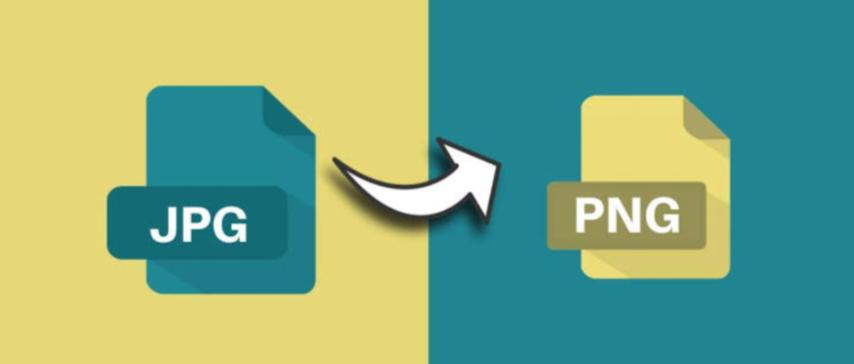
JPG to PNG Converter – Preserve Image Quality and Transparency
Created on 6 October, 2025 • Image Manipulation Tools • 34 views • 2 minutes read
Converting JPG to PNG is a smart choice when you need crystal-clear visuals, transparent backgrounds, or high-quality graphics for web and design use.
When it comes to digital images, file formats play a crucial role in determining quality, compression, and usability. One of the most common tasks in image editing and optimization is converting JPG to PNG. This conversion helps retain image detail, remove compression artifacts, and enable transparency — features essential for professional design and web use. Let’s explore what makes this conversion valuable and how it can improve your visuals.
What Is JPG and PNG Format?
JPG (or JPEG) is one of the most popular image formats used worldwide. It uses lossy compression, which reduces file size significantly but can sometimes lower image quality. JPG is ideal for photographs and web content where speed and storage efficiency are prioritized.
PNG (Portable Network Graphics), on the other hand, is a lossless image format that preserves every pixel of data without quality loss. PNG also supports transparent backgrounds, making it the preferred choice for logos, icons, and digital artwork.
When you convert JPG to PNG, you’re essentially moving from a compressed, smaller file type to a higher-quality, more versatile format.
Why Convert JPG to PNG?
There are several reasons why users choose to convert their JPG images into PNG:
1. Preserve Image Quality
PNG files use lossless compression, meaning they maintain all image details. This is beneficial when editing or resizing an image multiple times without degrading its quality.
2. Enable Transparency
One of the most significant advantages of PNG is transparency. If you need to remove a background and use the image in layered designs or websites, PNG allows transparent pixels, unlike JPG.
3. Better for Graphics and Text
JPGs can appear blurry when containing text, shapes, or graphics. PNGs, however, preserve sharp edges and vibrant colors — perfect for digital illustrations and interface elements.
4. Avoid Compression Artifacts
Repeatedly saving a JPG image can introduce unwanted compression artifacts. By converting to PNG, you can edit and save your image multiple times without losing clarity.
How to Convert JPG to PNG Easily
You can convert JPG to PNG in several simple ways:
- Online Converters: Many free tools allow you to upload a JPG and download a PNG instantly.
- Image Editors: Software like Photoshop, GIMP, or Paint can export images in PNG format.
- Batch Conversion Tools: For multiple images, automated converters can save time and ensure consistent quality.
The conversion process is straightforward — simply open your JPG file, select “Save As” or “Export,” and choose PNG as the output format.
Best Practices for JPG to PNG Conversion
- Always start with the highest quality JPG to avoid carrying over compression issues.
- Optimize your final PNG file using an image optimizer to balance quality and file size.
- Use PNG only when necessary — for photos, JPG may still be more efficient.
Conclusion
Converting JPG to PNG is a smart choice when you need crystal-clear visuals, transparent backgrounds, or high-quality graphics for web and design use. With the right tools and best practices, you can effortlessly enhance your image quality while maintaining professional presentation.