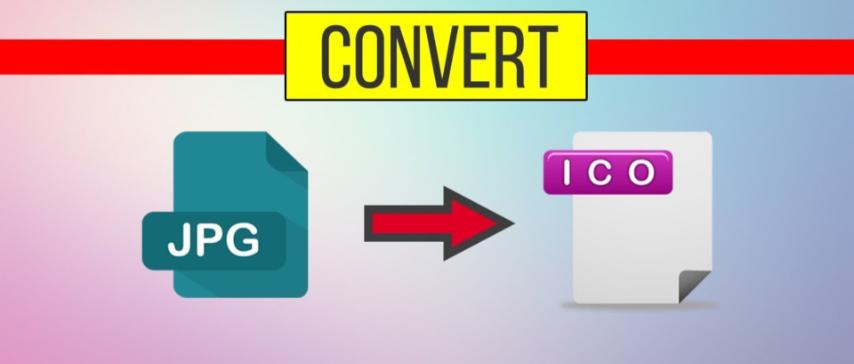
JPG to ICO Conversion: How to Turn Your Images into Icons Easily
Created on 6 October, 2025 • Image Manipulation Tools • 29 views • 2 minutes read
Converting JPG to ICO is a quick and valuable way to create professional icons for apps, websites, or desktops.
Converting JPG to ICO is an essential process for designers, developers, and anyone looking to create custom icons for applications, websites, or desktops. The ICO format is used for icons in Windows systems, and converting from JPG allows you to use your favorite photos, logos, or graphics as functional icons. In this guide, we’ll explore what JPG and ICO formats are, why you might convert between them, and how to do it effectively using simple tools.
Understanding JPG and ICO Formats
What Is a JPG File?
A JPG (Joint Photographic Experts Group) file is a commonly used image format that supports millions of colors and uses lossy compression to reduce file size. It’s perfect for web photos, digital artwork, and general image sharing. However, it lacks transparency and scalability, making it less ideal for icon use.
What Is an ICO File?
An ICO (Icon) file is a container format used to store one or more small images at multiple resolutions (like 16x16, 32x32, 48x48 pixels). It’s mainly used for Windows icons, such as desktop shortcuts, folders, or application logos. Unlike JPG, ICO files can include transparency and multiple sizes in a single file, ensuring icons look crisp at different resolutions.
Why Convert JPG to ICO?
1. Create Custom Desktop Icons
Converting your JPG images to ICO format allows you to personalize your desktop. You can replace default icons for folders, shortcuts, or drives with your own photos, logos, or designs.
2. Use for Software or Website Branding
Developers often need ICO files for their software icons or favicon.ico for websites. Turning JPG logos into ICO ensures professional, branded icons that look sharp across browsers and operating systems.
3. Add Transparency and Multi-Resolution Support
While JPG does not support transparency, converting to ICO allows you to apply transparent backgrounds, ensuring the icon blends naturally with different interfaces.
4. Improve Compatibility
ICO files are supported natively in Windows, making them the standard for system and application icons. Converting JPG to ICO ensures smooth integration with all Windows environments.
How to Convert JPG to ICO Easily
1. Using Online JPG to ICO Converters
Many free online tools, such as Convertio, ICOConvert, or CloudConvert, make the process effortless.
Steps:
- Upload your JPG file.
- Choose icon sizes (commonly 16x16, 32x32, or 64x64).
- Enable transparency if needed.
- Download your ICO file.
These tools are fast and don’t require software installation.
2. Using Desktop Software
If you prefer offline conversion, programs like GIMP, Adobe Photoshop (with plugins), or IrfanView can export ICO files directly. This method offers more control over resolution and image quality.
3. Using Command-Line Tools
For developers, command-line utilities such as ImageMagick can automate bulk JPG to ICO conversions. This is useful for app development or website deployment.
Tips for Better JPG to ICO Conversion
- Resize images to standard icon dimensions before conversion.
- Use transparent backgrounds for a cleaner look.
- Optimize file size without reducing clarity.
- Preview icons at multiple resolutions to ensure sharpness.
Conclusion
Converting JPG to ICO is a quick and valuable way to create professional icons for apps, websites, or desktops. Whether you’re designing a favicon for your website or a custom icon for your PC, this conversion helps you maintain consistent branding and style. With online tools, software, and converters readily available, anyone can transform a simple JPG image into a high-quality ICO file in just a few clicks.