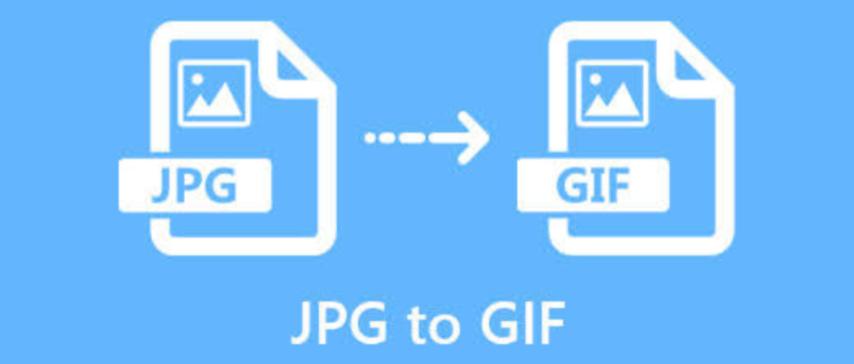
JPG to GIF Conversion: How to Turn Static Images into Animated or Transparent Files
Created on 6 October, 2025 • Image Manipulation Tools • 32 views • 2 minutes read
Converting JPG to GIF is a simple yet powerful way to transform static images into versatile visual content.
Converting image formats has become a common need for designers, web developers, and social media creators. One of the most practical transformations is JPG to GIF conversion, allowing you to turn still photos into simple animations or compress them for web use. In this guide, we’ll explore what JPG and GIF formats are, why converting between them is beneficial, and how to easily perform the conversion online or offline.
Understanding JPG and GIF Formats
What Is a JPG File?
JPG (or JPEG) stands for Joint Photographic Experts Group, a format widely used for photos and digital images. It uses lossy compression, meaning some data is discarded to reduce file size. This makes JPG ideal for websites and storage but less suitable for images that require transparency or animation.
What Is a GIF File?
GIF (Graphics Interchange Format) is a lossless compression image format that supports transparency and animation. While the color palette is limited to 256 colors, its ability to display motion or transparent backgrounds makes it perfect for logos, memes, and short animations.
Why Convert JPG to GIF?
There are several reasons why you might want to convert a JPG file to a GIF format:
1. Add Animation or Motion
Unlike JPGs, GIFs can display multiple frames in sequence, creating a simple animation. By converting JPG images into frames, you can create looping GIFs for web or social media use.
2. Enable Transparent Backgrounds
If you’re designing logos or icons, converting from JPG to GIF allows you to remove white or colored backgrounds and use transparency, making your images blend seamlessly with any webpage or design.
3. Reduce File Size for Web Optimization
GIF files can be smaller in size compared to JPGs—especially when dealing with flat graphics or limited colors. This can improve website speed and enhance user experience, which is essential for SEO performance.
4. Compatibility Across Platforms
GIFs are supported on almost every platform, from websites to messaging apps. Converting your JPG files into GIFs ensures wider compatibility and consistent quality across devices.
How to Convert JPG to GIF Easily
1. Using Online Converters
There are many free online tools that allow quick JPG to GIF conversion without installing software. Simply upload your JPG file, choose conversion settings, and download the resulting GIF. Examples include Convertio, EZGIF, or CloudConvert.
2. Using Image Editing Software
For more control, software like Adobe Photoshop, GIMP, or Canva can handle conversions with custom adjustments. You can tweak image size, frame rate, and transparency before saving the final GIF.
3. Using Mobile Apps
If you’re on the go, apps available on Android and iOS can convert JPG to GIF in seconds. They’re ideal for creating quick animated content for social media.
Best Practices for JPG to GIF Conversion
- Optimize Colors: Reduce colors to minimize file size without compromising quality.
- Maintain Aspect Ratio: Avoid stretching or cropping the image during conversion.
- Preview Before Saving: Always check how your GIF looks before finalizing.
- Compress for Web: Use compression tools to ensure fast page loading.
Conclusion
Converting JPG to GIF is a simple yet powerful way to transform static images into versatile visual content. Whether you want to create animated graphics, add transparency, or reduce file size, GIFs offer flexibility and compatibility for any digital project. With online tools and software readily available, anyone can perform this conversion in just a few clicks—enhancing creativity and optimizing images for the web.