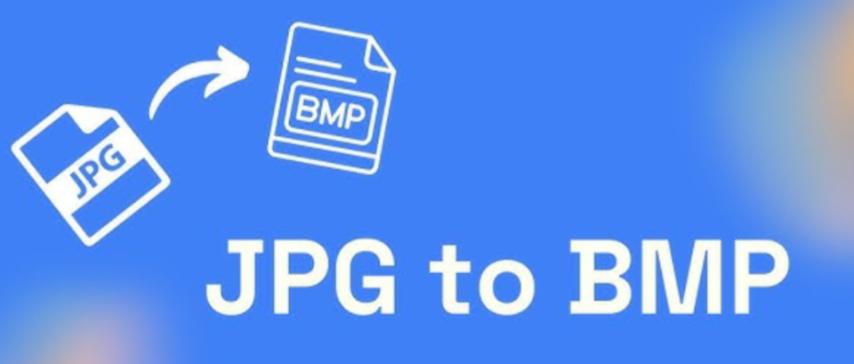
JPG to BMP Conversion: How to Transform Compressed Images into High-Quality Bitmaps
Created on 6 October, 2025 • Image Manipulation Tools • 32 views • 2 minutes read
Converting JPG to BMP is a simple yet effective way to enhance image quality and ensure maximum compatibility with professional editing tools and applications.
Image format conversion is an essential part of digital design, photography, and software development. One of the most common transformations is JPG to BMP conversion, where compressed JPG images are converted into uncompressed bitmap files. This conversion is especially useful for professionals who need high-quality, editable images. In this article, we’ll explain what JPG and BMP formats are, why converting between them is beneficial, and how you can easily perform the conversion online or offline.
Understanding JPG and BMP Formats
What Is a JPG File?
A JPG (Joint Photographic Experts Group) file is one of the most widely used image formats. It uses lossy compression, which means some image data is discarded to make the file smaller. JPGs are ideal for web images, social media, and digital photography because of their balance between quality and file size. However, the compression process can cause a slight loss in detail, especially after repeated editing.
What Is a BMP File?
A BMP (Bitmap) file is a raster graphics image format developed by Microsoft. It stores image data pixel by pixel, without any compression. As a result, BMP files are usually larger but maintain maximum image quality. They are often used in graphic design, printing, and software applications that require precise image data.
Why Convert JPG to BMP?
1. Preserve Image Quality
One of the biggest reasons to convert from JPG to BMP is to avoid further compression. Once you convert a JPG image to BMP, the file becomes uncompressed, ensuring that no additional detail is lost during future editing or processing.
2. Better for Image Editing
BMP files are preferred in photo editing software because they contain full pixel information. Converting JPG to BMP gives designers more flexibility when retouching or applying filters, as the format supports high-quality image manipulation.
3. Use in Software and Hardware Development
BMP is a standard format for many Windows-based applications, embedded systems, and image processing tasks. Developers often convert JPG to BMP when working with tools that require bitmap input for testing or rendering.
4. Maintain Color Accuracy
Since BMP files use uncompressed data, they maintain accurate color representation. This is crucial in graphic design, medical imaging, and industrial printing where precision matters.
How to Convert JPG to BMP Easily
1. Using Online Conversion Tools
There are many reliable online converters, such as Convertio, Zamzar, and Online-Convert, that can change JPG files into BMP in seconds.
Steps:
- Upload your JPG image.
- Choose “BMP” as the output format.
- Click “Convert” and download your BMP file.
These tools are free, fast, and require no installation.
2. Using Image Editing Software
Programs like Adobe Photoshop, GIMP, or Paint.NET allow users to open JPG files and save them directly as BMP. This method is ideal for maintaining control over resolution, bit depth, and color accuracy.
3. Using Built-in Windows Tools
Even Microsoft Paint can perform JPG to BMP conversion. Simply open the JPG image, select “Save As,” and choose the BMP format.
Tips for Better JPG to BMP Conversion
- Start with a high-quality JPG to avoid transferring compression artifacts.
- Avoid resizing during conversion to maintain clarity.
- Use 24-bit color depth for full-color images.
- Check compatibility if you plan to use BMP in software applications.
Conclusion
Converting JPG to BMP is a simple yet effective way to enhance image quality and ensure maximum compatibility with professional editing tools and applications. While BMP files are larger in size, they deliver unmatched clarity and accuracy — making them ideal for designers, developers, and printing professionals. With easy access to online converters and software options, anyone can transform their JPG files into high-quality BMP images in just a few clicks.