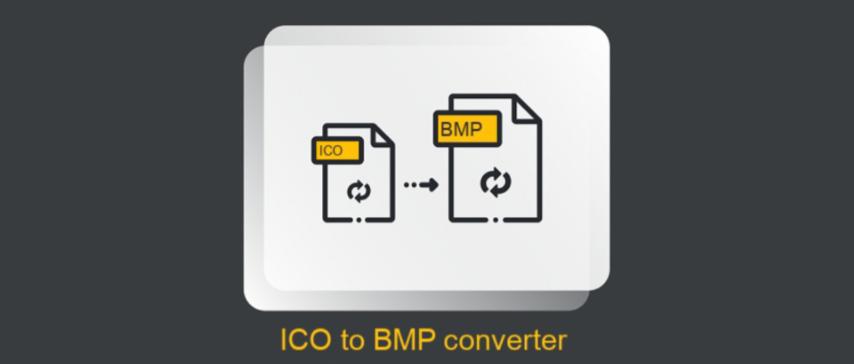
ICO to BMP Conversion – Transforming Icon Files into Bitmap Images
Created on 7 October, 2025 • Image Manipulation Tools • 31 views • 2 minutes read
Converting ICO to BMP is a simple yet valuable process for designers, developers, and anyone who wants to edit or repurpose icon files.
Understanding ICO and BMP File Formats
In the world of digital graphics, each file format serves a specific purpose. The ICO (Icon) format is commonly used for application icons, favicons, and system interface graphics. It can store multiple image sizes and color depths in one file, making it versatile for displaying icons across different resolutions. However, ICO files are mainly limited to icon usage and are not ideal for image editing or printing.
On the other hand, BMP (Bitmap Image File) is one of the earliest image formats developed by Microsoft. It stores pixel data without compression, resulting in high-quality images but larger file sizes. The BMP format is widely supported across various operating systems and design software, making it perfect for editing, rendering, or digital art purposes.
Converting ICO to BMP allows users to repurpose icon graphics into standard image files for editing, presentations, or documentation.
Why Convert ICO to BMP?
There are several reasons why you might want to convert an ICO file into a BMP format. Both formats are native to Windows systems, but they serve different functions. Let’s look at the main advantages of this conversion:
1. Easier Image Editing
ICO files are optimized for icons and not intended for detailed image manipulation. By converting them to BMP, you can easily edit, resize, or enhance the image using software like Paint, GIMP, or Photoshop.
2. Preserve Image Quality
Since BMP is an uncompressed format, converting ICO to BMP ensures that the image remains sharp and retains all its pixel details. This makes it suitable for tasks requiring precision, such as design and documentation.
3. Software Compatibility
While ICO files have limited use cases, BMP files are compatible with nearly all image editors and operating systems. This makes sharing and processing the image much easier.
4. Extracting High-Resolution Icons
Some ICO files contain multiple icon resolutions. Converting them to BMP allows users to extract and save a specific version of the icon (for example, 128x128 or 256x256) as a standalone image.
5. Use in Print and Design Projects
BMP files are often used in print and offline design projects because of their high quality and reliability. Converting an ICO to BMP allows you to use icons in banners, brochures, or other creative designs.
How to Convert ICO to BMP Easily
You can convert ICO to BMP using several methods — from online tools to software applications.
Online Conversion Tools
Websites like Convertio, Online-Convert, or AnyConv offer free ICO to BMP conversion. You just upload the ICO file, select BMP as the output format, and download the converted image instantly.
Using Desktop Software
Programs like GIMP, Adobe Photoshop, or IrfanView provide better control over the output image. You can open an ICO file, make adjustments, and save it as a BMP file with desired dimensions and color depth.
Command Line Conversion
For advanced users or developers, using command-line tools or scripts (like ImageMagick) allows batch conversion of multiple ICO files into BMP format efficiently.
Final Thoughts
Converting ICO to BMP is a simple yet valuable process for designers, developers, and anyone who wants to edit or repurpose icon files. The BMP format offers excellent quality, compatibility, and flexibility, making it a practical choice for professional and creative use.
Whether you want to redesign icons, print high-quality images, or integrate them into other digital assets, transforming ICO to BMP ensures your images are ready for any purpose.
In summary: the ICO to BMP conversion bridges the gap between icon-specific graphics and universally editable images — helping you unlock more creative and professional possibilities.