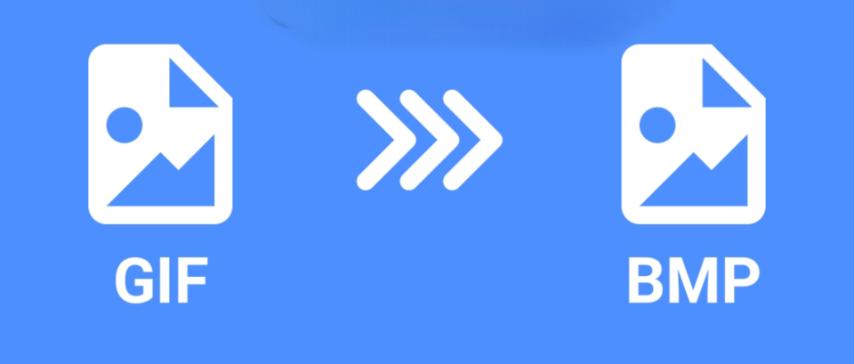
GIF to BMP: The Complete Guide to Converting Images
Created on 7 October, 2025 • Image Manipulation Tools • 32 views • 2 minutes read
Converting GIF to BMP is a simple yet powerful process that enhances image quality, usability, and compatibility with various applications.
Converting images from GIF to BMP can seem straightforward, but understanding the nuances of each format is crucial for achieving the best results. Whether you're a designer, developer, or casual user, knowing how to handle this conversion ensures your images retain quality and usability.
What is a GIF and BMP?
Understanding GIF
GIF, or Graphics Interchange Format, is a popular image format for simple graphics and animations. It supports 256 colors and allows for transparency and looped animations, making it ideal for web graphics, memes, and small animations. However, GIFs have limitations, especially in terms of color depth and scalability.
Understanding BMP
BMP, short for Bitmap Image File, is a raster graphics format widely used in Windows environments. Unlike GIF, BMP supports high-quality images with millions of colors and does not compress image data, which preserves fine details. However, this results in larger file sizes, making BMP less suitable for web use but excellent for printing or archival purposes.
Why Convert GIF to BMP?
Converting a GIF to BMP can be beneficial for several reasons:
- High-Quality Printing: BMP files maintain image clarity and color depth, making them perfect for printing.
- Image Editing: Many professional editing tools handle BMP files better, allowing more precise modifications.
- Archival Purposes: BMP preserves data without compression, making it suitable for storing important graphics.
- Simplifying Static Frames: Since BMP does not support animation, converting GIFs ensures that only a specific frame is captured for static use.
How to Convert GIF to BMP
There are multiple methods to convert GIF to BMP, including software tools and online converters.
Using Image Editing Software
Programs like Adobe Photoshop, GIMP, or Paint can easily convert GIFs to BMP. Simply open the GIF file, select the desired frame if it’s an animation, and choose Save As or Export to BMP. Adjust settings like color depth and resolution if needed.
Using Online Converters
Several online platforms allow GIF to BMP conversion without installing software. Sites like Convertio or Online-Convert require you to upload the GIF, choose BMP as the output, and download the converted file. These tools are convenient for quick conversions.
Tips for a Successful Conversion
- Always select the correct frame if the GIF is animated.
- Consider image resolution; enlarging a low-res GIF to BMP may reduce quality.
- BMP files are large; ensure sufficient storage space if converting multiple images.
Conclusion
Converting GIF to BMP is a simple yet powerful process that enhances image quality, usability, and compatibility with various applications. Whether for printing, editing, or archiving, understanding the characteristics of both formats ensures that your images look their best. By using software tools or online converters, you can easily convert GIFs to BMP efficiently.