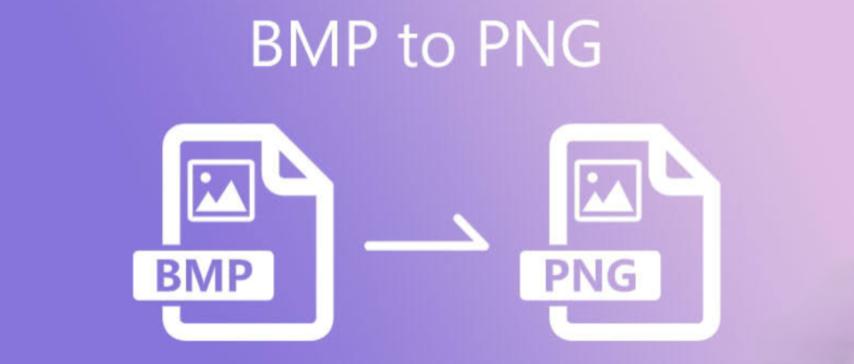
BMP to PNG Conversion: Preserve Quality with Better Compression and Transparency
Created on 6 October, 2025 • Image Manipulation Tools • 43 views • 3 minutes read
Converting BMP to PNG is a smart way to retain image quality while reducing file size and enhancing usability.
When it comes to digital image formats, both BMP (Bitmap) and PNG (Portable Network Graphics) have their unique strengths. BMP files are known for their raw, uncompressed quality, while PNG offers high-quality images with lossless compression and transparency support. Converting BMP to PNG allows you to maintain great visual fidelity while reducing file size and improving compatibility for web and app usage. In this article, we’ll explore what makes this conversion beneficial, how it works, and the best ways to perform it efficiently.
Understanding BMP and PNG Formats
What Is a BMP File?
BMP (Bitmap) is an image format created by Microsoft for storing raster graphics. It records each pixel’s color data individually, which ensures maximum quality but results in large file sizes. BMP images are often used in professional printing or editing applications where image detail is crucial. However, due to their size and lack of compression, BMP files are not ideal for web or online sharing.
What Is a PNG File?
PNG (Portable Network Graphics) is a modern image format designed to replace older formats like GIF. It uses lossless compression, which means no quality loss during saving or conversion. PNG also supports transparency, making it perfect for logos, icons, and web graphics. It balances file size, quality, and compatibility — something BMP struggles with in today’s digital environment.
Why Convert BMP to PNG?
1. Reduce File Size Without Losing Quality
One of the main reasons to convert BMP to PNG is to compress image data efficiently. PNG files are significantly smaller in size but retain the original image’s sharpness and clarity thanks to lossless compression. This helps save storage and improve upload speeds.
2. Maintain Transparency
Unlike BMP, PNG supports alpha transparency, allowing background elements to remain invisible. This makes PNG ideal for graphic design, UI/UX development, and website branding where transparent images are needed.
3. Improve Web Compatibility
Most web browsers and online platforms don’t support BMP files natively. PNG, however, is a universal web format recognized across all browsers, devices, and software tools. Converting BMP to PNG ensures seamless display and integration.
4. Perfect for Editing and Sharing
PNG files maintain color accuracy and fine details, making them suitable for further editing in software like Photoshop, GIMP, or Illustrator. They are also lightweight enough for email attachments and social media posts.
How to Convert BMP to PNG Easily
1. Using Online Converters
Free online tools such as CloudConvert, Convertio, and ILoveIMG make BMP to PNG conversion quick and easy.
Steps:
- Upload your BMP image.
- Choose PNG as the output format.
- Click “Convert.”
- Download the converted PNG file.
These tools are convenient and don’t require installation.
2. Using Image Editing Software
Professional software like Adobe Photoshop, GIMP, and Paint.NET allows precise conversion with additional control over image resolution and transparency. You can open a BMP file and export or save it as a PNG directly.
3. Using Built-In Tools (Windows Paint)
Windows Paint provides a simple built-in solution:
- Open your BMP file in Paint.
- Go to File > Save As.
- Choose PNG picture.
- This method is fast and ideal for quick conversions.
Tips for BMP to PNG Conversion
- Use square or properly cropped images for best visual balance.
- Always preserve transparency if needed for web or design use.
- Optimize your PNG using tools like TinyPNG for smaller file sizes.
- Keep the original BMP as a backup for future editing.
Conclusion
Converting BMP to PNG is a smart way to retain image quality while reducing file size and enhancing usability. PNG’s modern compression, transparency support, and universal compatibility make it the ideal format for today’s digital workflows. Whether you’re a designer, developer, or everyday user, converting your BMP files to PNG ensures your images remain crisp, lightweight, and ready for any platform.