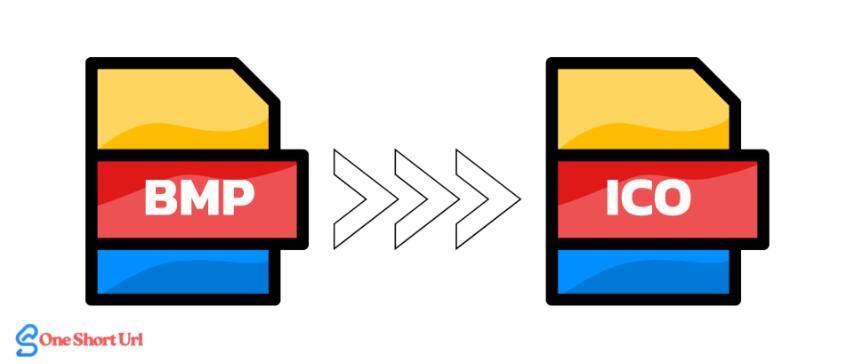
BMP to ICO: Convert Bitmap Images into Custom Icons Easily
Created on 7 October, 2025 • Image Manipulation Tools • 27 views • 2 minutes read
Converting BMP to ICO is a simple yet powerful way to create custom, scalable, and professional icons for any digital project.
Icons play a vital role in branding, user interfaces, and software design. Whether for desktop applications, websites, or mobile apps, a distinctive icon helps create a recognizable identity. The ICO file format is the standard for icons on Windows systems. If you have images in the BMP (Bitmap) format, converting them to ICO can help you create professional, scalable icons with minimal effort.
What Is BMP Format?
The BMP (Bitmap Image File) format is a raster graphics image format developed by Microsoft. It stores image data pixel by pixel, offering high-quality visuals without compression. Because BMP files maintain every detail, they can become quite large in size.
While BMP is excellent for editing and preserving image quality, it is not practical for use as icons due to its file size and lack of scalability. This is why converting BMP to ICO is essential for applications that require lightweight, efficient icons.
What Is ICO Format?
The ICO format is an image container used primarily for icons in Windows applications. An ICO file can store multiple versions of the same image at different resolutions and color depths (for example, 16x16, 32x32, 64x64 pixels). This makes it ideal for creating icons that look sharp on all screen types and sizes.
ICO files are commonly used for:
- Website favicons
- Desktop or software application icons
- System shortcut icons
Why Convert BMP to ICO?
1. Better Compatibility for Icons
Windows operating systems use ICO files as the standard format for icons. Converting your BMP image to ICO ensures that it can be displayed correctly as a shortcut or program icon.
2. Smaller File Size
ICO files use efficient compression, reducing the file size compared to BMP. This is especially beneficial when designing icons for apps or websites where performance and loading speed matter.
3. Multiple Resolutions in One File
Unlike BMP, an ICO file can contain several image sizes in a single file. This allows the icon to scale automatically depending on the device resolution, ensuring sharpness and clarity.
4. Professional Branding
Custom icons enhance user experience and brand recognition. By converting a logo or symbol from BMP to ICO, you can create consistent branding across your website, desktop, and applications.
How to Convert BMP to ICO
There are several simple methods to convert BMP images into ICO files, depending on your needs and tools available.
1. Using Online Converters
Many free online tools allow you to upload BMP images and convert them to ICO within seconds. These platforms are easy to use and require no installation.
2. Graphic Design Software
Programs like Adobe Photoshop, GIMP, and IrfanView let you open BMP files and export them directly as ICO. This method offers more control over resolution and transparency settings.
3. Windows Tools or Command Line
For developers or advanced users, tools like ImageMagick or IrfanView Command Line can batch convert BMP to ICO, saving time when working with multiple icons.
Best Practices for Creating ICO Files
- Use a square image ratio (e.g., 256x256 or 512x512) before conversion.
- Ensure your image has a transparent background if needed for UI or web icons.
- Include multiple sizes (16x16, 32x32, 48x48) in one ICO file for flexibility.
- Optimize colors and contrast for visibility on both dark and light backgrounds.
Conclusion
Converting BMP to ICO is a simple yet powerful way to create custom, scalable, and professional icons for any digital project. BMP images provide excellent detail, and when transformed into ICO format, they become lightweight, versatile icons that enhance user experience and interface design.
Whether you’re a designer, developer, or business owner, converting BMP to ICO ensures your brand’s visuals stand out — sharp, consistent, and optimized for every platform.