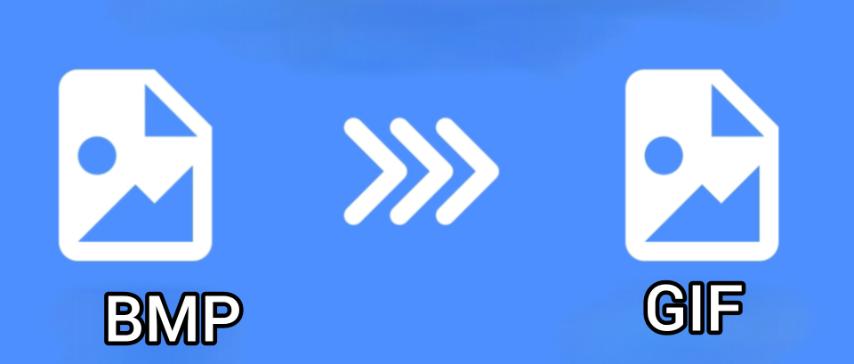
BMP to GIF Conversion: Turning High-Quality Bitmaps into Animated or Compact Graphics
Created on 6 October, 2025 • Image Manipulation Tools • 32 views • 2 minutes read
Converting BMP to GIF is a smart choice for anyone who wants to transform large, static images into compact, shareable, and web-friendly graphics.
Image formats like BMP and GIF serve different purposes in the digital world. BMP (Bitmap) files are known for their raw, uncompressed image quality, while GIF (Graphics Interchange Format) files are loved for their animation capability and small file sizes. Converting BMP to GIF allows users to retain essential visual elements while making the image web-friendly, lightweight, and sometimes even animated. This article explains what these formats are, why converting between them is beneficial, and how to perform the conversion easily.
Understanding BMP and GIF Formats
What Is a BMP File?
BMP (Bitmap) is a raster image format developed by Microsoft. It stores color data for each pixel individually, meaning there’s no compression, and the image quality remains intact. However, BMP files are very large in size, making them impractical for web use or online sharing. They are often used in professional image editing or printing where maximum detail is required.
What Is a GIF File?
GIF (Graphics Interchange Format) is a widely used image format that supports lossless compression and animation. Unlike BMP, GIF uses a limited color palette of 256 colors, which makes it lightweight and ideal for the web. GIFs are perfect for logos, icons, memes, and simple animations that need to load quickly on websites and social media.
Why Convert BMP to GIF?
1. Reduce File Size
BMP images are uncompressed, which makes them heavy and difficult to share. Converting BMP to GIF significantly reduces file size, improving storage efficiency and upload speed.
2. Enhance Web Compatibility
Most web browsers and platforms don’t support BMP files natively. GIF files, however, are universally recognized and widely supported, making them a better choice for websites, apps, and online content.
3. Add Animation
Unlike BMP, GIF supports multiple frames within a single file, allowing you to create basic animations. Converting BMP to GIF makes it possible to bring static images to life.
4. Maintain Image Clarity
GIF uses lossless compression, meaning there’s no major loss in image quality during conversion, especially for simple graphics and icons.
How to Convert BMP to GIF Easily
1. Using Online Tools
Free online converters such as Convertio, CloudConvert, and EZGIF make BMP to GIF conversion simple and quick.
Steps:
- Upload your BMP file.
- Choose GIF as the output format.
- Click “Convert” to start the process.
- Download your new GIF file.
These tools are perfect for users who don’t want to install any software.
2. Using Image Editing Software
Professional programs like Adobe Photoshop, GIMP, and Paint.NET can easily convert BMP files to GIF. These tools also allow users to adjust color depth, resize, or even animate the image before exporting.
3. Using Windows Paint
For a quick conversion, open your BMP image in Paint, click File > Save As, and select GIF Picture. It’s a fast and simple method for casual users.
Tips for Better BMP to GIF Conversion
- Use simple images with fewer colors to maintain clarity after conversion.
- Reduce image size to keep GIFs lightweight for web use.
- Avoid photographic images, as GIF’s 256-color limitation can affect quality.
- Test animations if creating multi-frame GIFs to ensure smooth playback.
Conclusion
Converting BMP to GIF is a smart choice for anyone who wants to transform large, static images into compact, shareable, and web-friendly graphics. Whether for simple icons, website elements, or animated visuals, GIF offers versatility and efficiency that BMP lacks. With a variety of online and offline tools available, the conversion process is straightforward and accessible to everyone—from beginners to professionals.